 Delphi Welcome Page Plugin by Serveasy
Delphi Welcome Page Plugin by Serveasy
Delphi 11 Alexandria – 12 Athens Welcome Page Plugin
With the release of the Delphi 11 Alexandria version and the new Welcome Page, we had lost the much useful option to organize projects in a favorites section in folders.
Therefore we decided to create our own plugin to have a similar option in the new Welcome Page.
How it works
Serveasy Welcome Page Plugin gives you the ability to organize your projects into favorite folders.
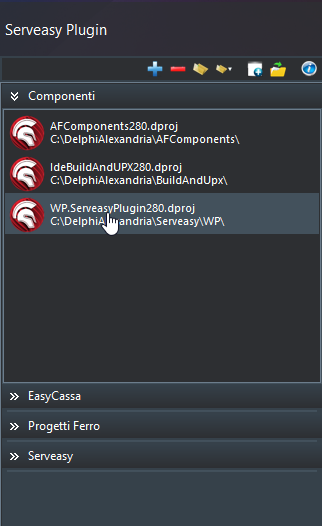
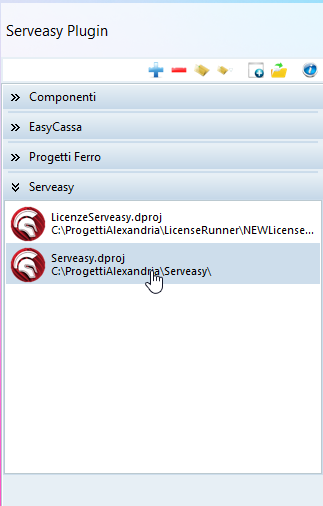
The Mainframe’s Theme Style reflects the Ide’s Theme Style.
The Favorite Groups are populated in alphabetical order and all values are stored in the registry key HKEY_CURRENT_USER\Software\Embarcadero\BDS\22.0\WelcomePage\Serveasy
Toolbar main features
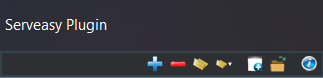
Option to create a new Favorite group
Option to delete a selected Favorite group
Option to add any project to a selected Favorite group
Option to add a project from Open Recent list to a selected Favorite group
Option to create a new Windows VCL Application, Multi-device Application, Package and so on
Option to open a project from Open Recent list
Option to show the about box
Other options
To delete an item from a Group, right click the item and choose delete.
Components used in this plugin
Serveasy Welcome Page Plugin is developed using only native Vcl Rad Studio Components
- TFrame
Every Welcome Page plugin starts from this component - TToolBar
Plugin Bar Menu - TToolButton
Bar Menu Buttons - TActionList
Plugin Actionlist container - TImageCollection
Plugin images collection - TVirtualImageList
Plugin dynamic images list - TCategoryPanelGroup
Container for collapsible panels that are TCategoryPanel (the Plugin Favorites panel list) - TListView
Plugin Favorites projects List view - TPopupMenu
- TOpenDialog
- TRegistry
- TLabel
We also used some Interfaces from ToolsAPI and ToolsAPI.WelcomePage
Download and installation
First of all download the plugin WP.ServeasyPlugin280.bpl
and copy it to the Rad-Studio Bin folder (let’s say C:\Program Files (x86)\Embarcadero\Studio\22.0\bin) or to the Standard Bpl folder (let’s say C:\Users\Public\Documents\Embarcadero\Studio\22.0\Bpl).
Now to install the Serveasy Welcome Page Plugin go to the Rad-Studio IDE Component menu and choose Install Packages.
Click Add to browse for the folder where the plugin is located and select WP.ServeasyPlugin280.bpl, then click Save.
